| Attention: This page is still under construction and is incomplete. |
Attention: This page is still under construction and is incomplete.
| Trade Market | |

| |
| NPC Info | |
|---|---|
| Location | Detlas,Troms,Llevigar,Cinfras,Rodoroc,Ahmsord, Corkus City, Selchar, Lutho |
The Trade Market is a global in-game trading post that can be used to easily trade with other players in Wynncraft. The Trade Market can be accessed via the NPCs located in Detlas, Troms, Llevigar, Cinfras, Rodoroc, Ahmsord, Corkus City, Selchar, and Lutho.
Using the Trade Market
The Trade Market is used for players to sell items to one another. Items that can be sold in the trade market include
The Main Menu

The main menu of the Trade Market
The main interface of the market displays a list of all the newest available trades. There is a variety of options down the right side which allow for differing functionalities.
The Front Page Filter allows you to change the level range of the items that display on the front page. This defaults to the level range that your current character is in.
The Reveal Item Names option allows you to reveal an un-identified item's name and potential statistics. This takes a fee for each item, however, it also allows un-identified items to be sold on the market.
The Forward to Page # button allows for descending one page in the main menu.
The Back to Page # button allows for ascending one page in the main menu.
The Search Item button allows for searching using a variety of filters.
The Sell Item button opens the menu to list an item on the market
The View Your Trades button opens the Trade Overview menu which shows you all of your items currently held by the market.
Viewing Your Trades
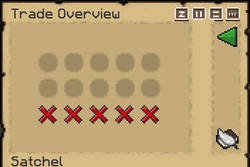
The trade overview menu of the Trade Market
The Trade Overview menu is accessed via the View Your Trades option on the main menu. It shows all of the player's orders on the market, which can be filled, unfilled, or cancelled buy or sell orders. The amount of trade slots is variable on the player's rank: 5 slots by default, 10 with VIP and VIP+, and 15 with HERO.
Creating a sell order
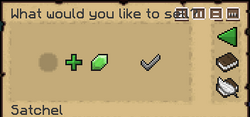
The listing menu of the Trade Market
The listing menu can be accessed both from the Trade Overview menu or from the Main Menu. In this menu, items can be listed and sold on the market. To select the item to sell, simply click on it in your inventory. The amount to sell can be selected using the plus icon and the cost per item can be selected via the emerald. The trade is listed once the confirmation tick has been pressed. There is also a price check option on the right which shows the Highest Seller, Lowest Buyer and 2 Week Average prices.
All items placed for sale on the market will present the buyer with a 5% transaction fee. Therefore, the price displayed on the market will be higher than the initial intended price. This transaction tax is not paid to the seller; the money is ultimately destroyed in an attempt to portray money allotted to the government as tax.
Searching
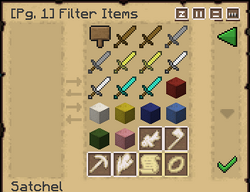
The search menu of the Trade Market
The search menu is accessed via an icon on the Main Menu. It allows for searching and creating a buy order for any item that can be bought in the Market. Searching for an item with a specific set of characteristics, including its name, can be achieved using the numerous filters.
Creating a buy order
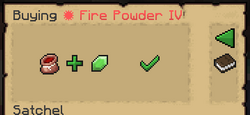
The buy menu of the Trade Market
Upon selecting a specific item, the quantity and bid price to buy the item at can be specified on the buy menu, and a buy order can be opened, which can be filled depending on offerings on the market.
Map
You can find where the Trade Market is on the map by searching for the icon ![]() on the map
on the map
The easiest one to get to for beginners is in Detlas, at [501, 68, -1570].
Trivia
- The Trade Market was added in Wynncraft's 1.18 update, The Economy Update and was originally two separate NPCs both serving different purposes.
